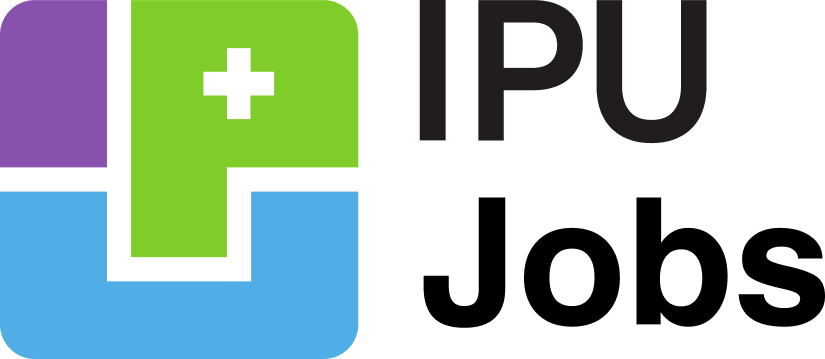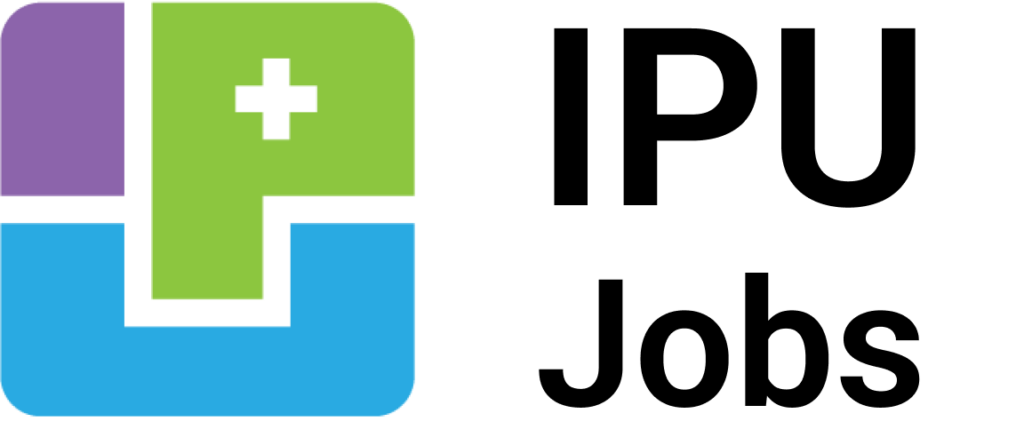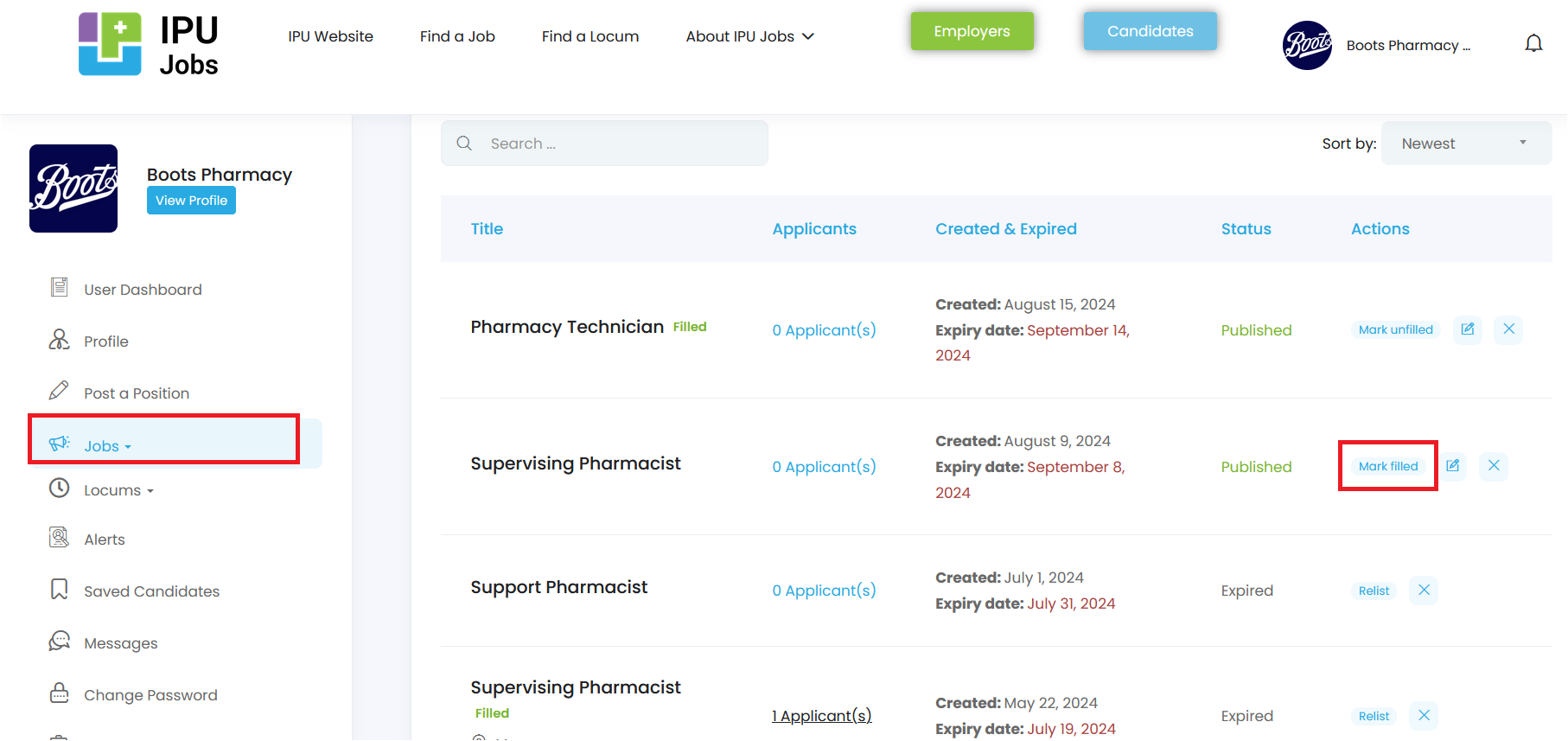- Do I need to create a Candidate account to apply for a job or locum shift?
Yes, to apply for a job or a locum shift you will need to create your candidate account.
- How can I create my account as a candidate?
To create your candidate account:
- Go to the IPU Jobs website;
- Click on “Candidates” in the top menu;
- Click on “Register” on the form;
- Fill in your details, including:
- Password
- PSI number (if applicable)
- Complete the registration process; and
- Your account will be activated.
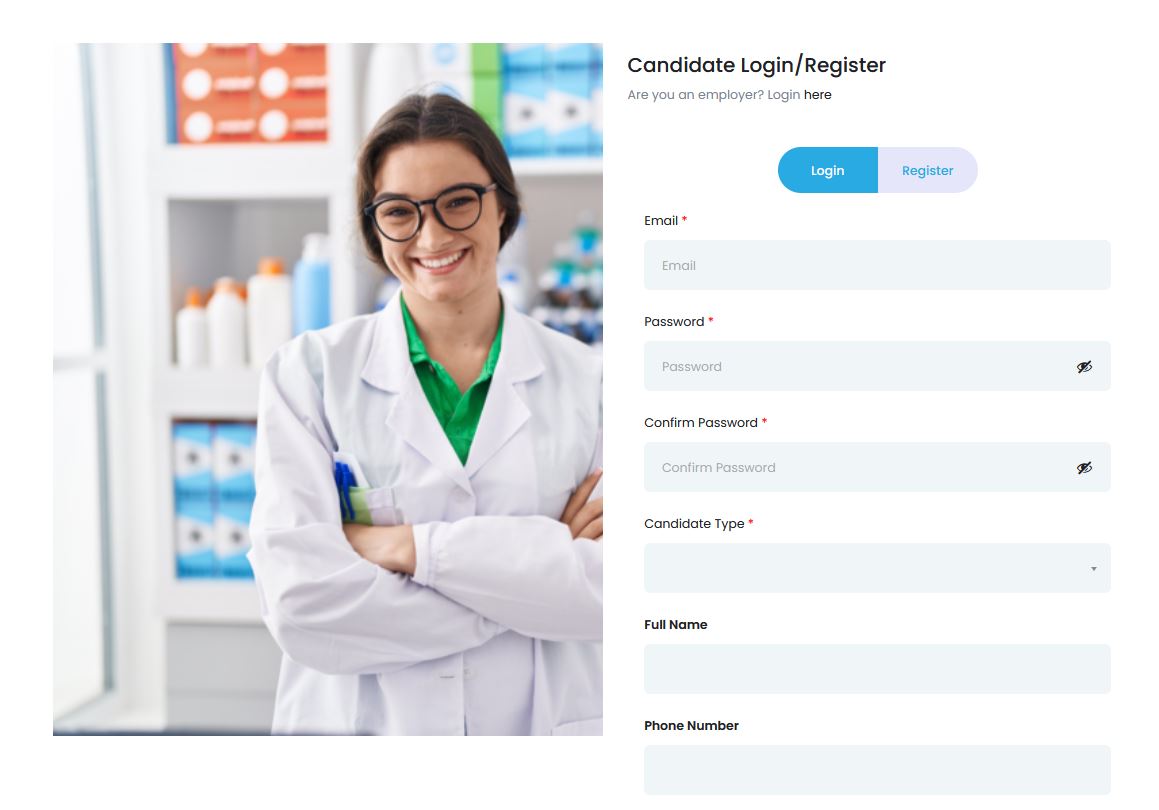
- Do I need to be an IPU member to register as a candidate?
No, it is not necessary to be an IPU member to register as a candidate.
- What types of jobs are advertised on IPU Jobs?
Job positions are advertised for Supervising Pharmacists, Support Pharmacists, Pharmacy Technicians, OTC Assistants and other pharmacy staff.
- How can I set up my availability as a Locum?To set up your availability as a locum:
- Go to the “Locums” section on the left-hand side of your Candidate's Dashboard;
- Click on Locums > “Locum Availability”;
- Select the specific dates or date range when you will be available for locum shifts; and
- Click “Submit” to save your availability.
To delete any of your listed availabilities, use the delete option provided.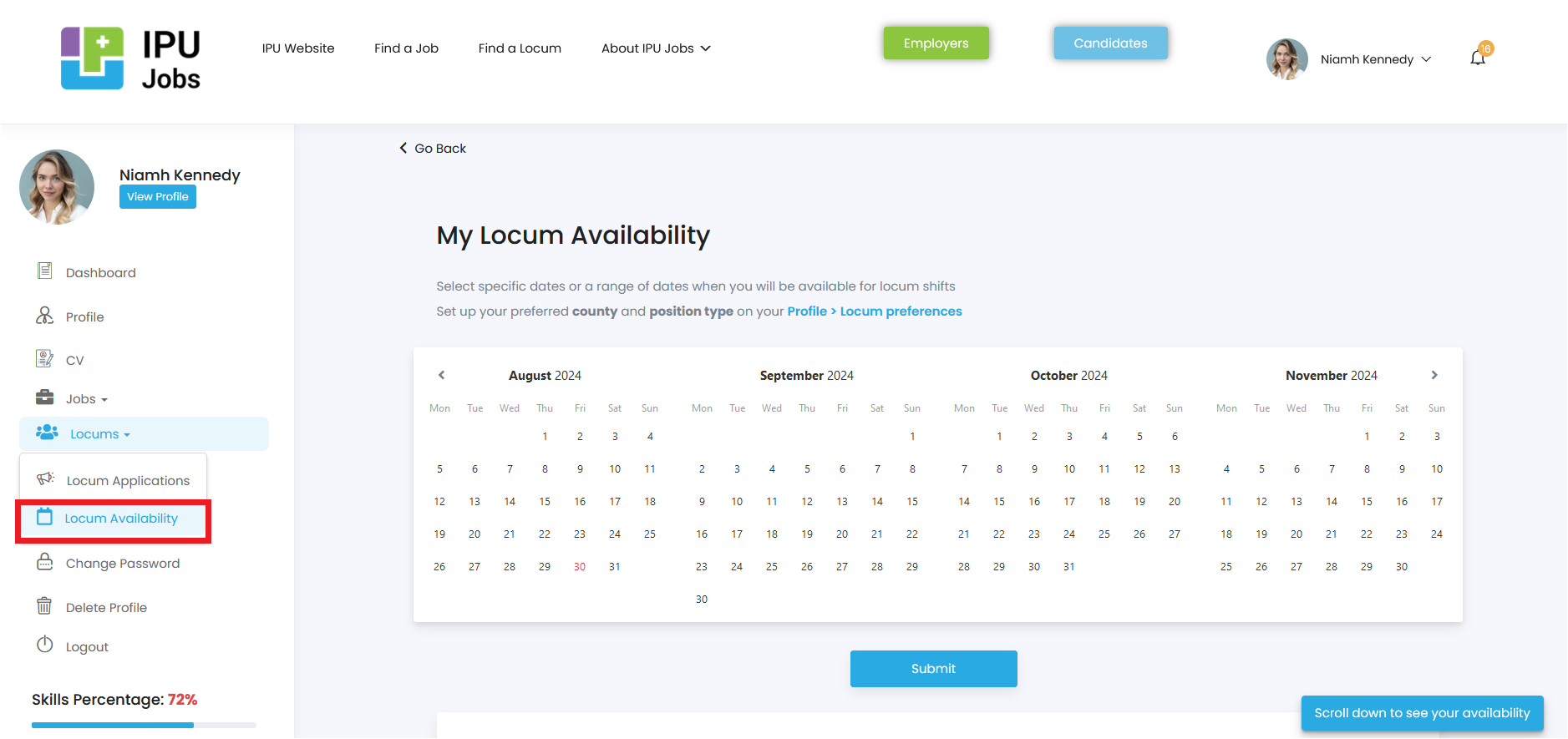
- What is the Locum rate and who will pay me for Locum Shifts?
The locum rate must be agreed between the locum and the employer. The employer will pay you directly. The IPU does not take any payment from either side in the process.
- How do I cancel a Locum Shift?
You must contact the employer directly to cancel a locum shift.
- How can I set up a Locum Shift Alert?
To receive notifications for locum shifts that meet your criteria:
- Go to the “Find a Locum” section in the top menu;
- Apply filters for:
- County,
- Start date; and
- End date;
- Locate the Alert box on the left-hand side;
- Add an Alert Title; and
- Click “Save Locum Shift Alert”.
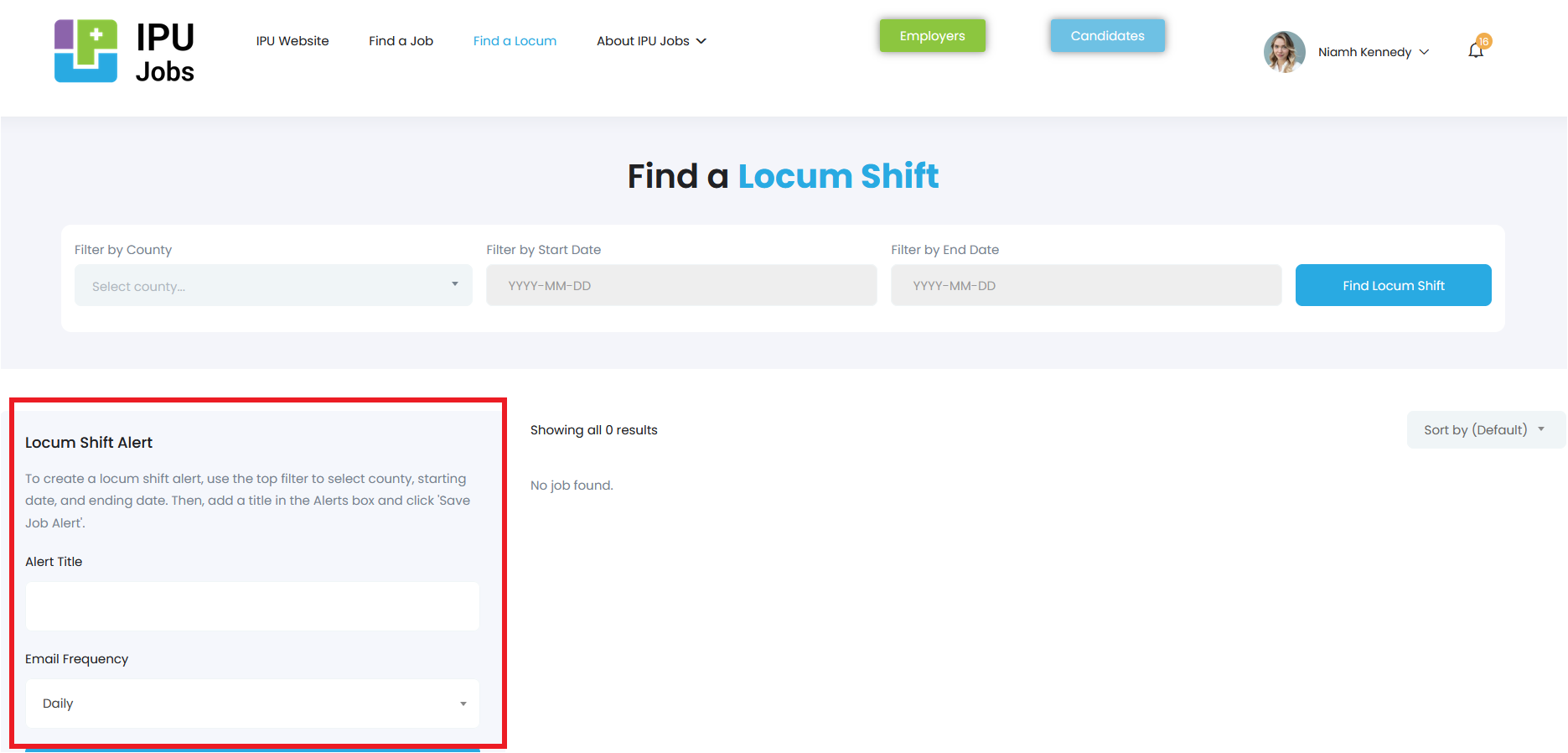
- How can I set up a Job Alert?
To receive notifications for jobs that match your criteria:
- Go to the “Find a Job” section in the top menu;
- Apply filters for:
- Position
- County
- Hours;
- Find the Alert box on the left-hand side;
- Enter an "Alert Title"; and
- Click “Save Job Alert”.
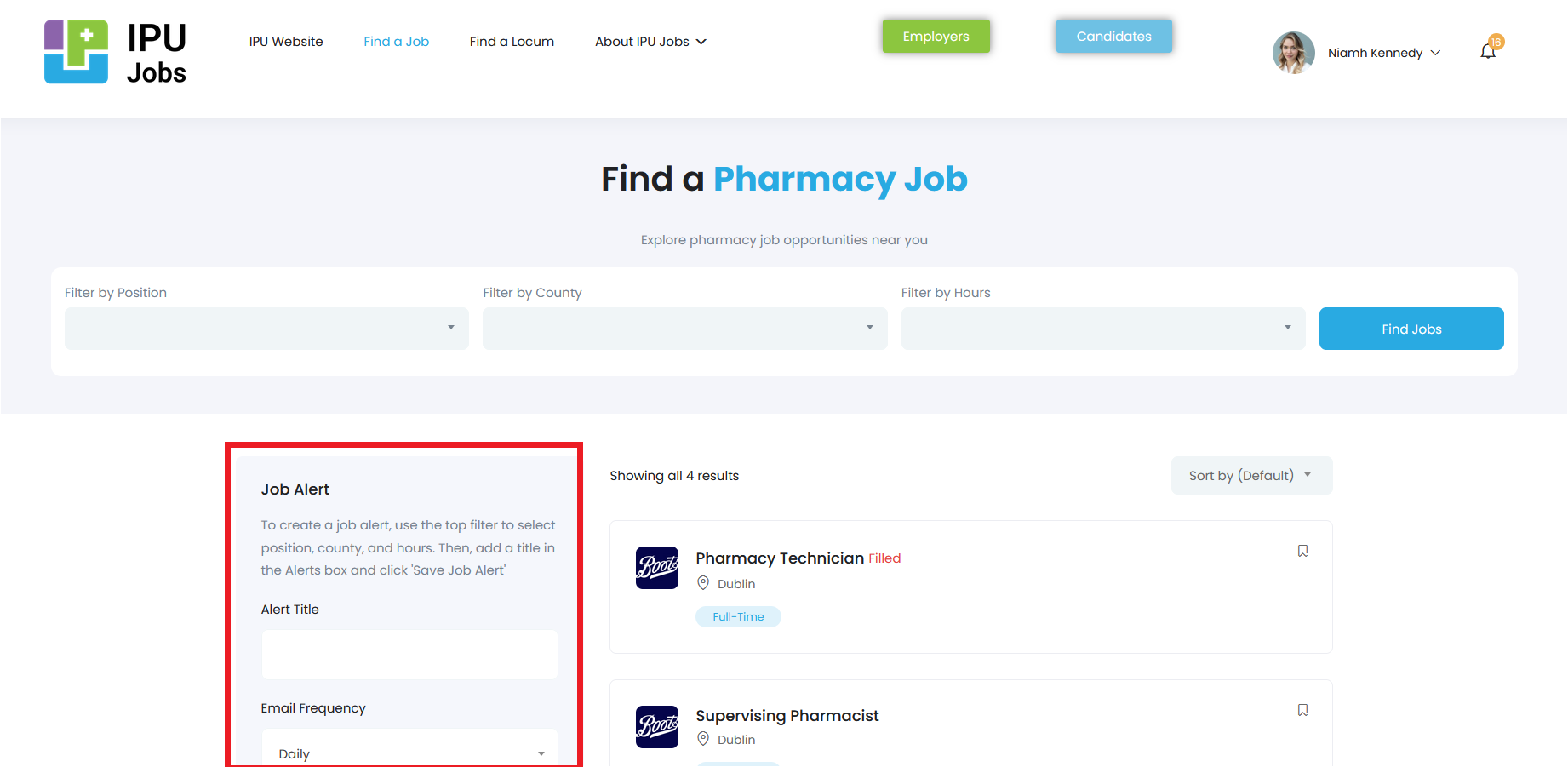
- How can I track the status of a job application?
To check the status of your job applications:
- Go to the “Jobs” section on your Candidate’s Dashboard;
- Click on “Job Applications"; and
- View the status of your applications, which will show as pending, shortlisted, or declined.
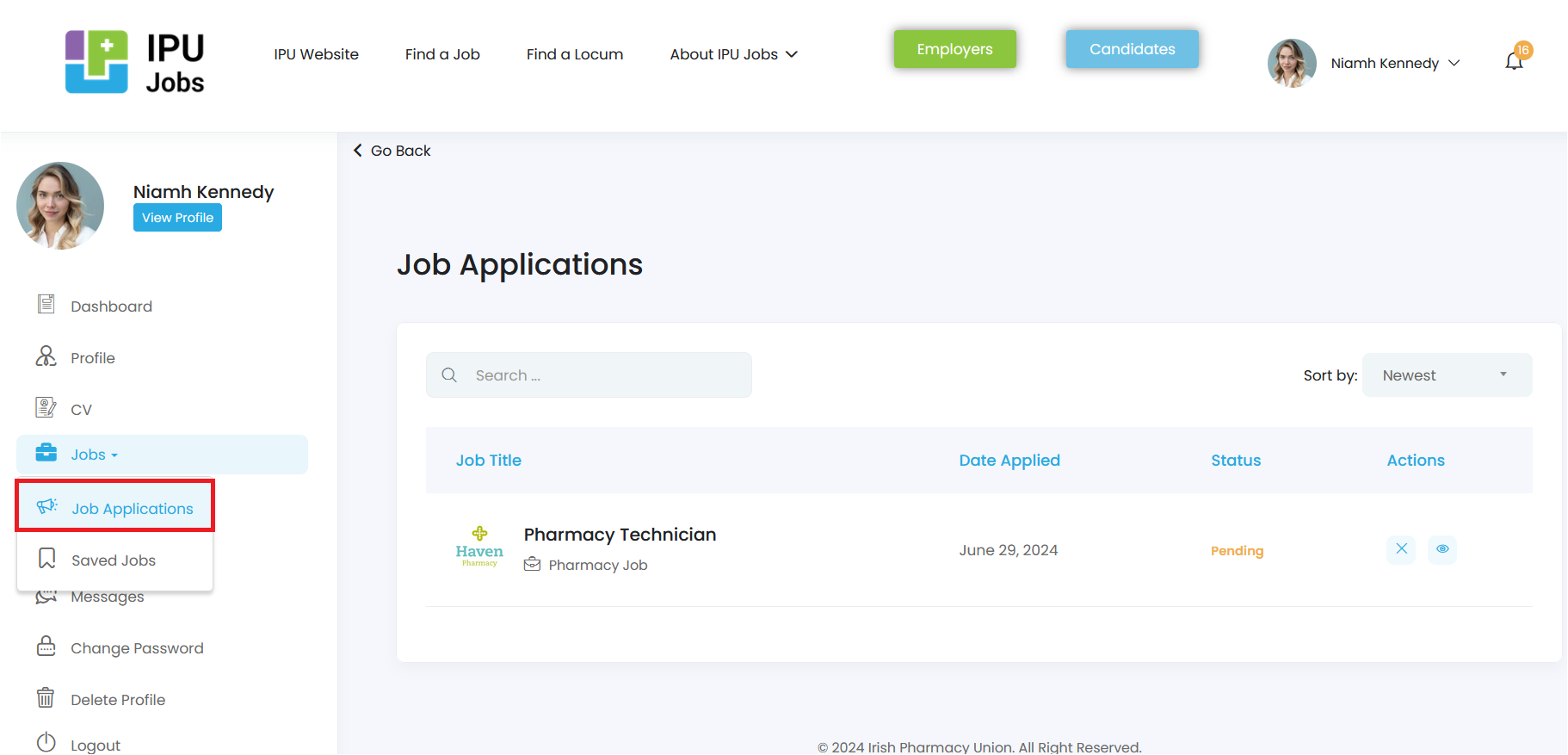
- Will I be notified of a change in status of a job application?
Yes, you will be notified of a change of status of a job application by email (the email address you use to log in to IPU Jobs).
- Will I be notified if I am not selected for a job?
When you are not selected for a job, the employer may decline your application. In that case, you may receive a notification to the email you use to access IPU Jobs, notifying you that your application has been declined.
- I forgot my password, what should I do?
If you have forgotten your password, you can reset it by selecting “Candidates” from the top menu and then clicking on “Forgotten Password.” A reset link will be sent to your inbox.
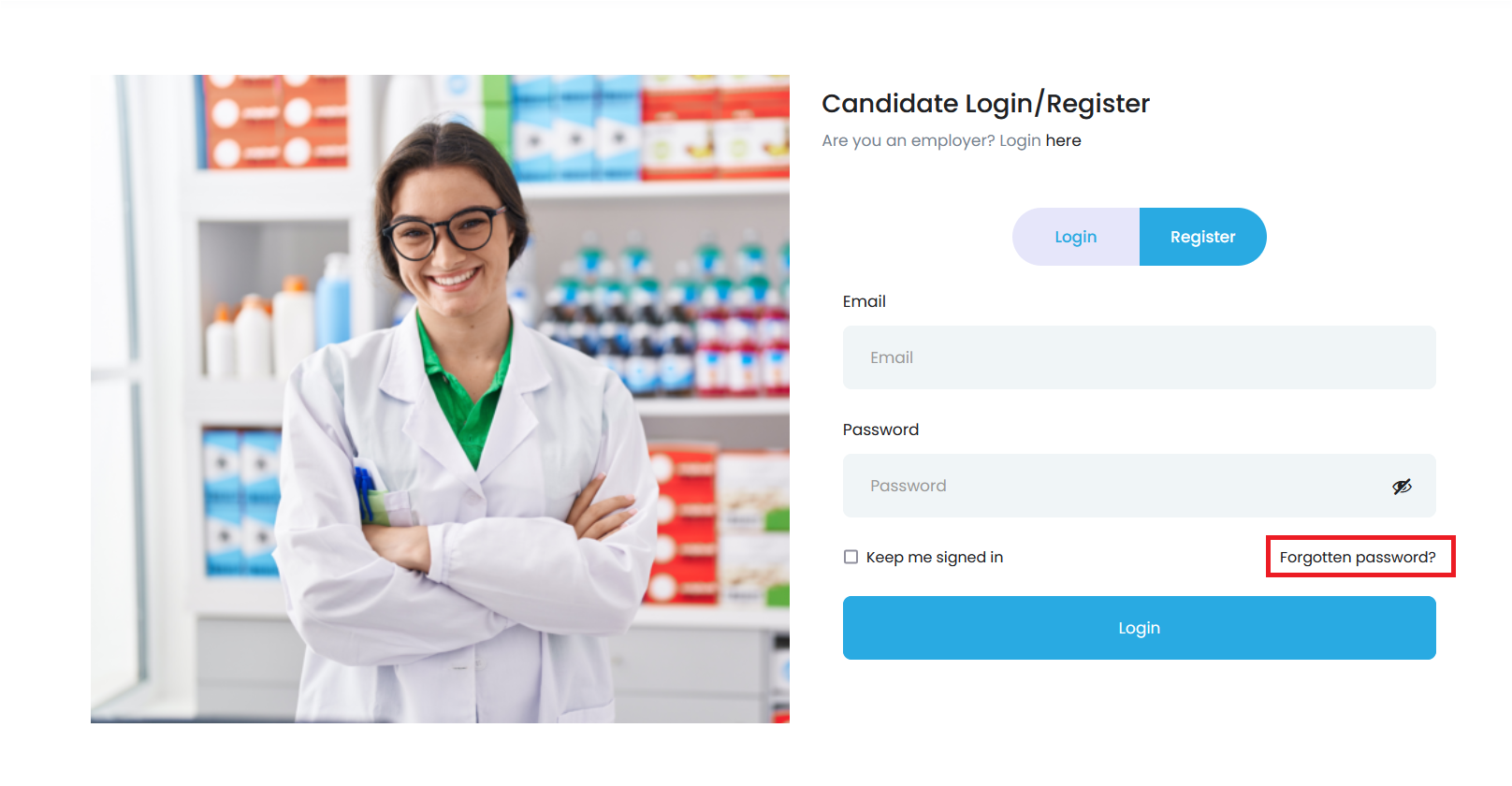
- Can I apply for a job if I am a student?
To apply for a job as a student, you must first register as a candidate:
- Enter your email and password; and
- Select “Pharmacy Student” as your candidate type.
Once registered, you can browse job listings by clicking "Find a Job" and filtering by position, location, and hours. From there, you can review the available jobs to see if any match your criteria as a student pharmacist.
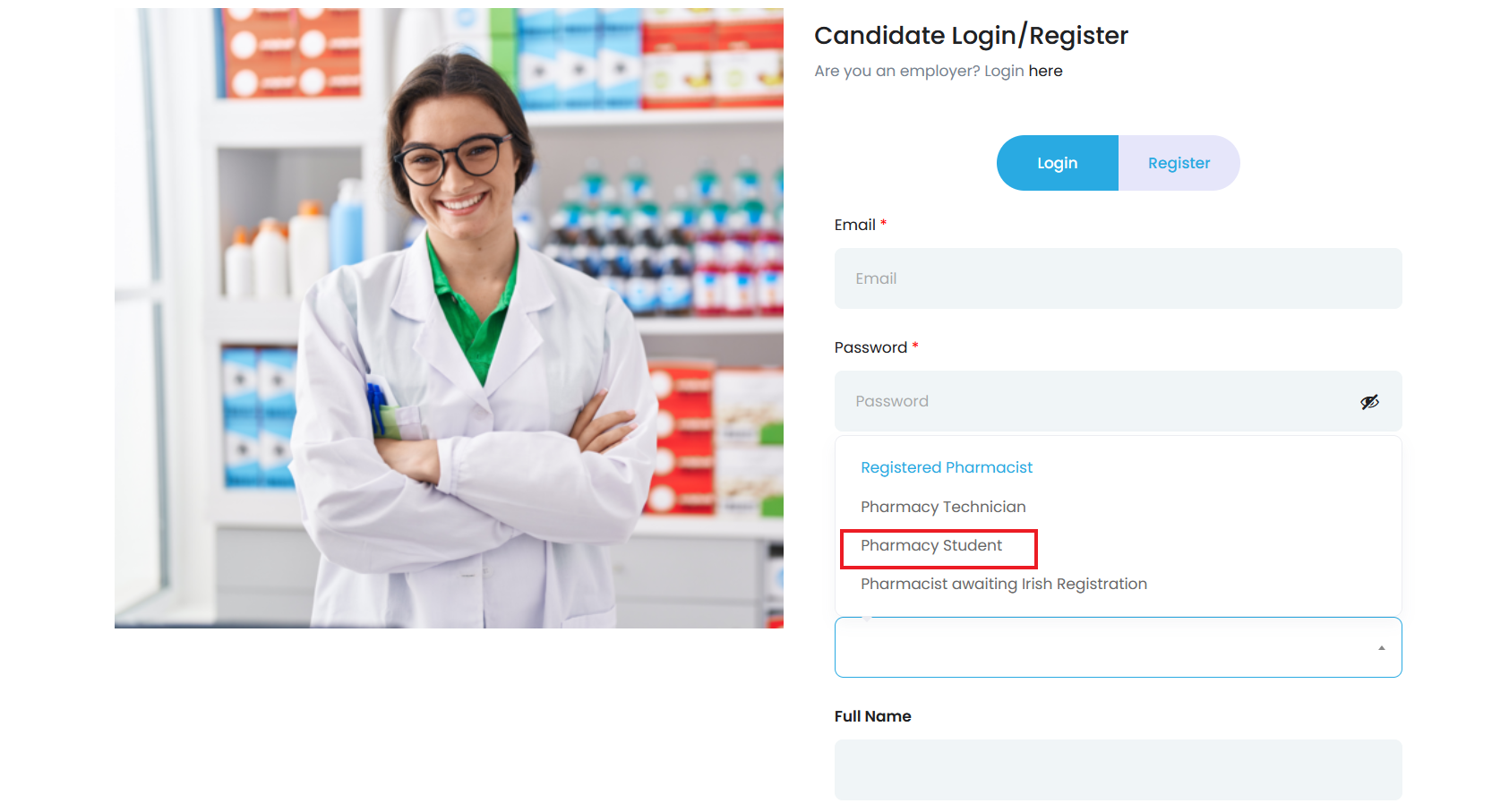
- Will we share your information with pharmacies?
Your information is entirely confidential and will not be shared unless you apply for a specific job or post your availability as a locum pharmacist in your Candidate's profile and permit us by agreeing to the Terms and Conditions and Privacy Policy.
- How do I create, view or amend my CV?
1. Go to your Candidate’s Dashboard;
2. Click on “CV” on the left-hand side and enter information related to your education and work experience;
*You can edit these details later to add more information.
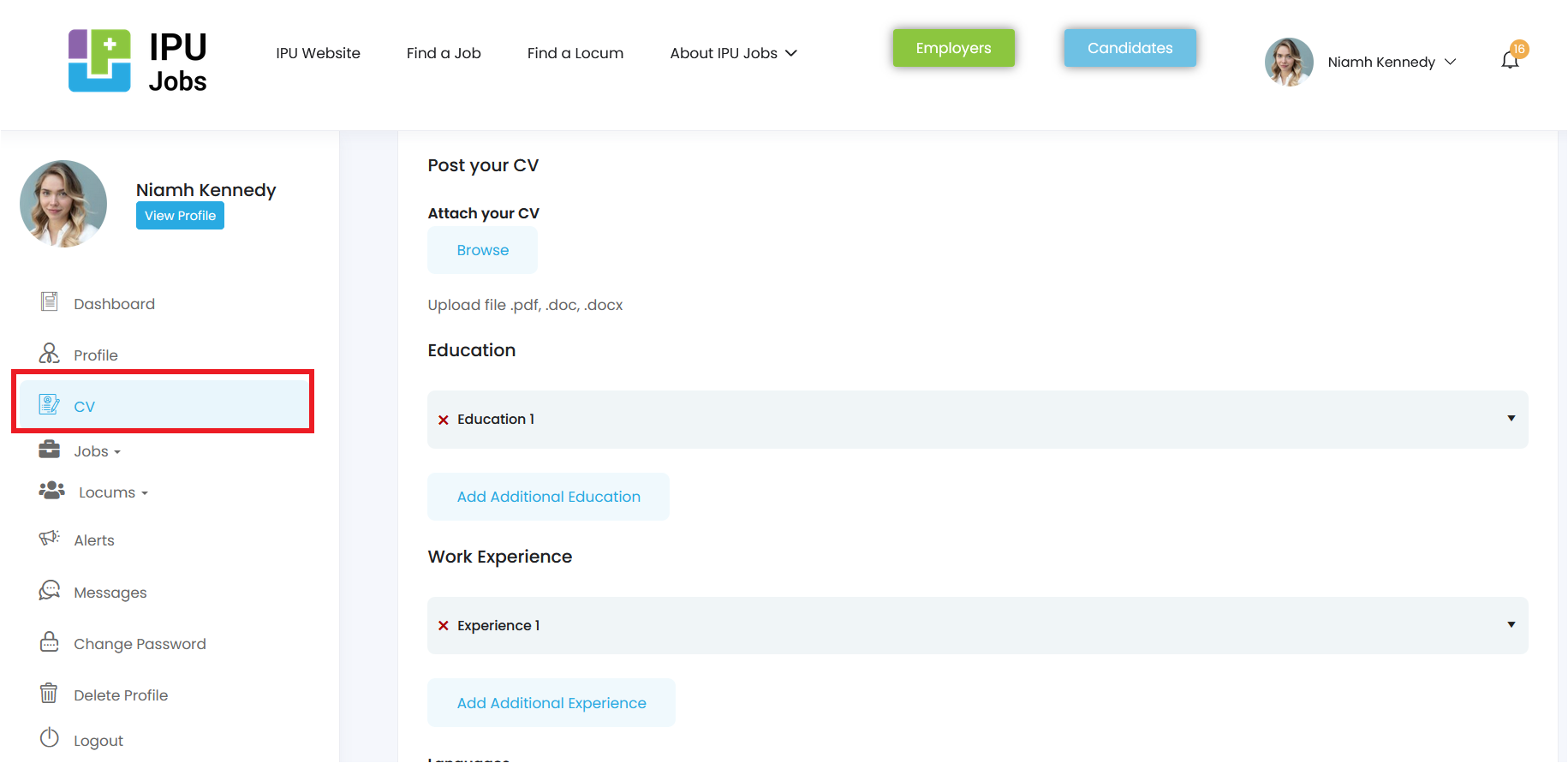
3. Click on "View Profile"; and
4. From your profile, click on the “Download CV” button to get your generated CV.
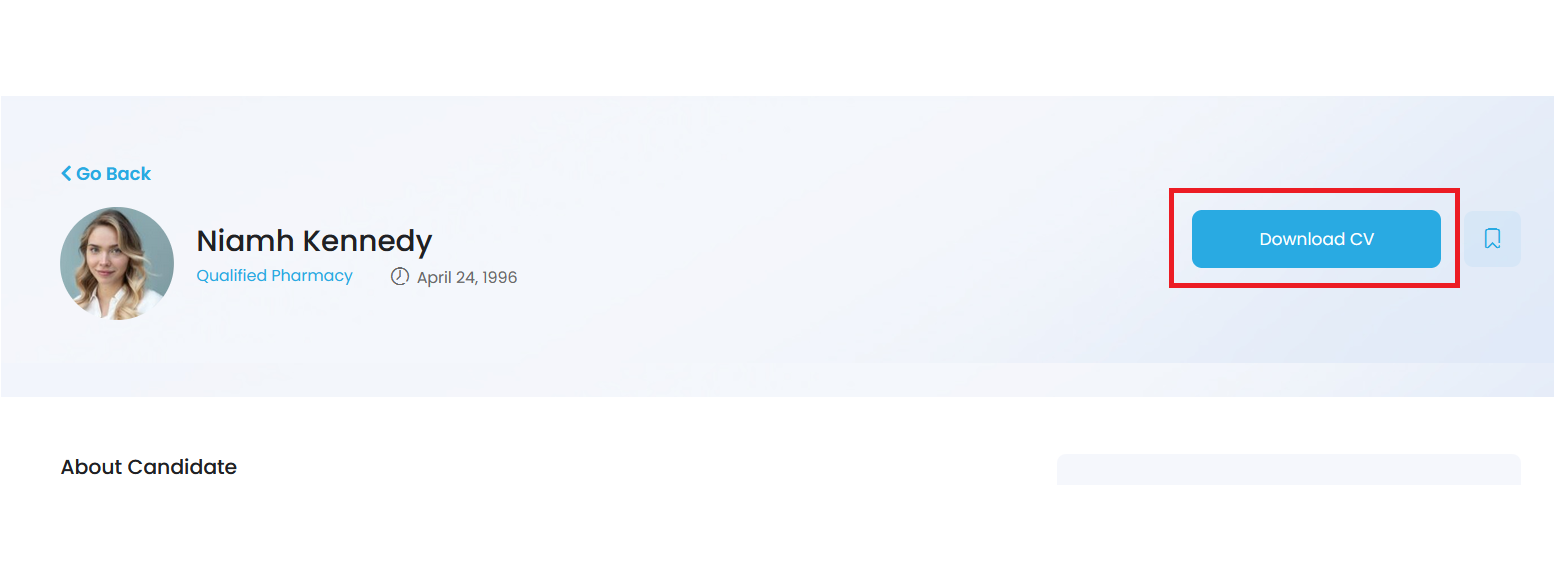
- I have not worked in Ireland before – what do I need to do?
If you have not worked in Ireland before you will need to obtain a PPS number. More information is available at: https://www.gov.ie/en/service/12e6de-get-a-personal-public-service-pps-number/
You will also need to register with Revenue. More information is available at:
https://www.revenue.ie/en/jobs-and-pensions/starting-your-first-job/index.aspx
- I am a pharmacist from outside the EU/EEA. What do I need to do to be able to practice in Ireland?
You must register with the Pharmaceutical Society of Ireland (PSI) to practice as a pharmacist in Ireland. More information on this process can be found at:
https://www.thepsi.ie/registration/pharmacists/first-time-registration
- How can I set up my account as employer?
If you are an IPU Member, you do not need to create an employer account. You will automatically have access to it by logging in to the IPU website and clicking on IPU Jobs.
- Is there any cost to post a job?
Posting a job or a locum shift is free for IPU Members. To join and explore all the benefits of IPU membership, click here.
- How can I post a job position?
1. Log in to your Employer's account on IPU Jobs or the IPU website;
2. Go to the Employer’s Dashboard;
3. Click on “Post a Position” on the left-hand side;
4. In the job posting form, select “Job Type” and choose “Pharmacy Job” from the drop-down menu;
5. Complete all required fields; and
6. Submit job posting.
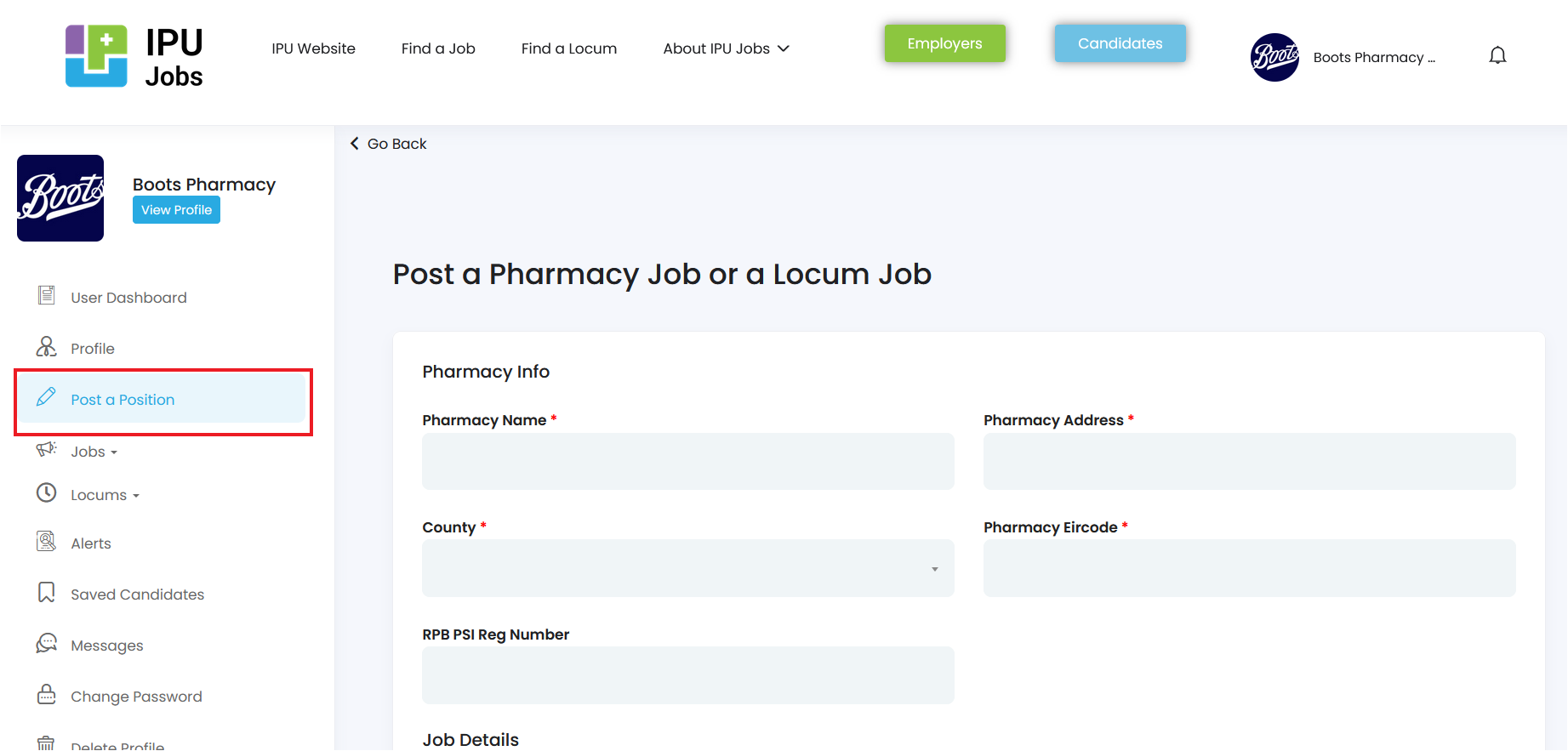
- What is the Locum rate and how is the c Locum paid for shifts?
The locum rate must be agreed between the Locum and the employer. The employer will pay the Locum directly. The IPU does not take any payment from either side in the process.
- How can I mark a job posting as filled?
- What should I do if I mark a job posting as filled, but the chosen candidate is not suitable for the job? Can I mark the job posting as unfilled?
Go to your Employer's Dashboard;
Click on "My Advertised Jobs" from the left-hand side;
Find the job position you want to mark as unfilled; and
Click on “Mark unfilled” on the right-hand side of the job position.
This action will allow other candidates to apply for the job again.
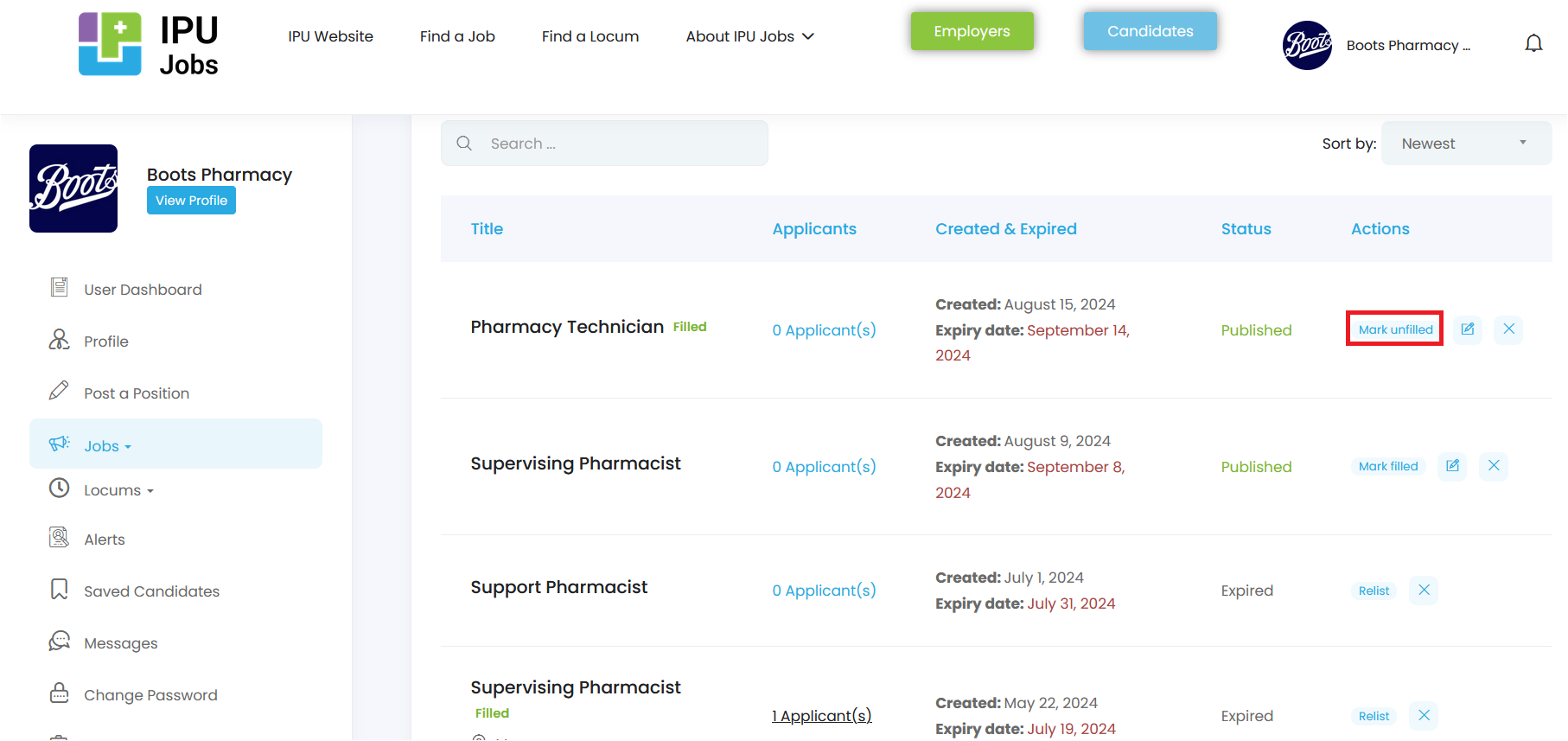
- Will my job offers expire?
Yes, your job advertised will expire automatically after 30 days.
- Is it possible to relist a job position if it has expired?
Yes, if a job listing has expired you can relist it again.
- Go to your Employer's Dashboard;
- Click on “Jobs” on the left-hand side;
- Select "My Advertised Jobs"; and
- Find the expired job position and click on “Relist” next to it;
This will make the job position available again on the job listing.

- I need to create an employee subaccount to prevent sharing the employer account with other pharmacy staff. What should I do?
If you require an employee subaccount to grant other pharmacy staff access to, and management of your job posting, please contact us, and we will provide you with additional employee subaccounts.
- As an employer with multiple pharmacies, I would like to be able to post jobs for each pharmacy from the Employers account. Is that possible?Yes, you can advertise job positions for different pharmacies by clicking on “Post a position” and then filling out the required fields, such as “Pharmacy name”, “Pharmacy Address”, “County”, and “Eircode”.
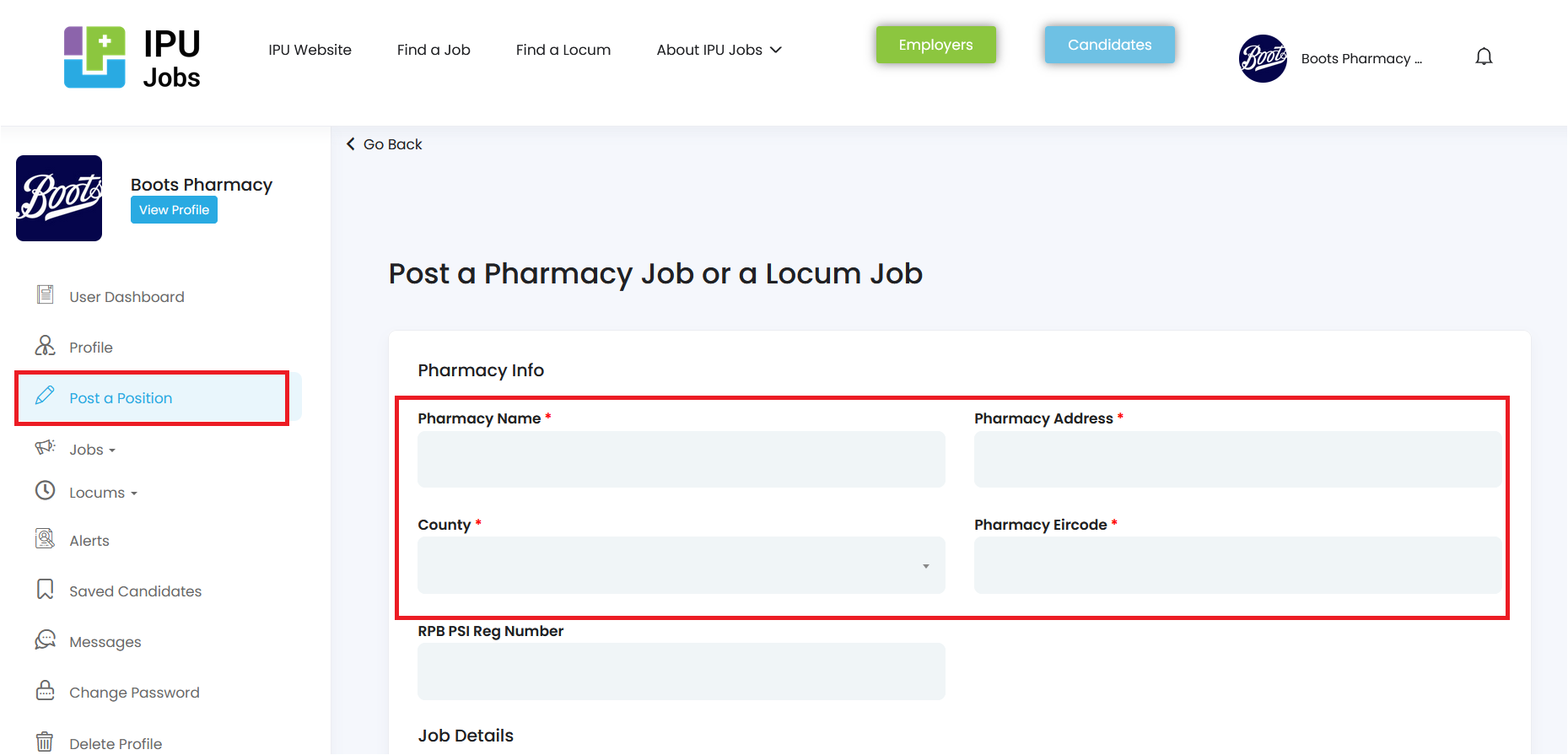
- Can I receive notifications when a locum pharmacist meets my criteria?
Yes, you can set up a locum pharmacist alert to receive notifications when a locum pharmacist is available on dates and in counties that suit your needs.
- Is there a word limit for job postings?
No, feel free to make your post as long or as short as you wish. Be sure to include as much detail as possible so that job seekers clearly understand your requirements.
- How can I create a Pharmacist Alert?
To set up this alert follow these steps:
- Click on “Locums” and then on “Locum Pharmacists“;
- Once there, filter by start and end date and county based on the dates you need a locum pharmacist; and
- Finally, on the left-hand side, click on “Pharmacist Alert”, save the locum alert by adding an alert title, and then press “Save Alert”.
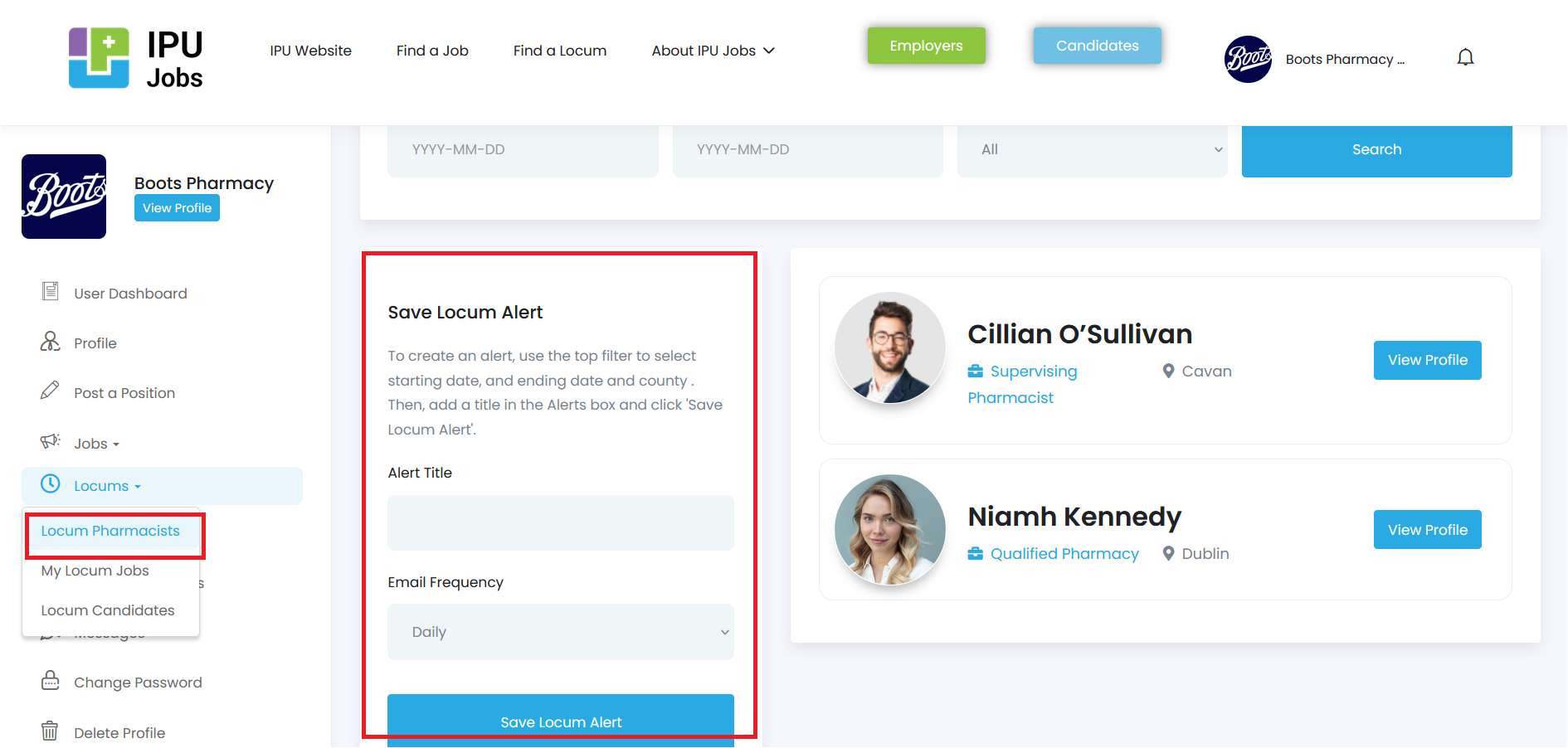
- What kind of jobs positions can I advertise on IPU Jobs?
You can advertise job positions for Supervising Pharmacist, Support Pharmacist, Pharmacy Technician, OTC Assistant and other pharmacy staff.
FAQ
- Home
- FAQ
Important Information
The IPU provides no warranty, whether express or implied, regarding the suitability of any candidate or employer. The IPU shall not be held liable for any loss, damage, costs, or expenses incurred by the employer or candidate, or for any liabilities arising from the employer’s engagement with a candidate. The responsibility for verifying a candidate’s qualifications, capabilities, integrity, medical history, and suitability for the job lies solely with the employer. Additionally, it is the employer’s responsibility to secure any necessary work permits or Garda clearance for the candidate where applicable.
If you have any additional questions not answered above please contact us for further assistance.